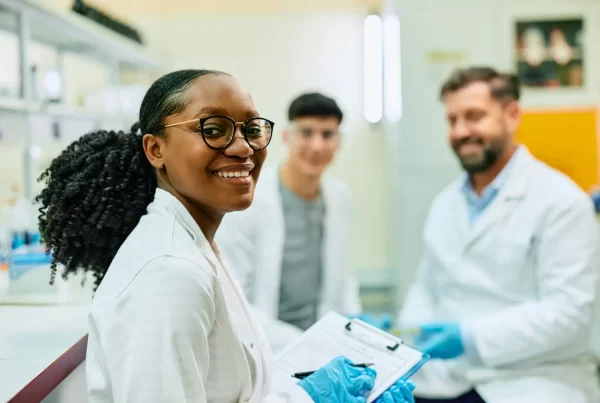What happens when one government agency (Customs and Border Protection or “CBP”) changes how an essential form is generated and subsequently used by another government agency (USCIS), without telling them in advance to be prepared? Some would say “hilarity ensued.” The rest of us would say “ARGHHHHHHH!”
What is even worse about this change April 2013, was that the new electronic system used by CBP to issue the Form I-94 is remarkably unforgiving, highly technical, and frequently unable to actually generate the Form I-94 needed to verify the Form I-9, obtain a social security number, or obtain a drivers license. CBP had a very good reason to stop issuing the paper Form I-94–it was expensive (around $17 million a year), and it was no longer necessary from THEIR perspective, in that with the machine readable passports they were accepting they had all of the information they needed capture already electronically in their system. But, the failure to coordinate with USCIS, which runs the SAVE system used by the Social Security Administration and all the DMVs around the US, was a reflection of poor decision making by CBP leadership. This decision is made worse by the unforgiving nature of the program, and its all-too frequent errors and difficulties. A complaint frequently heard from CBP officers who staff the “deferred inspection” offices is that more than 50% of their time is now taken up answering questions and meeting with people seeking help in printing their I-94 cards! I wonder if that extra time is costing more than $17 million a year?
Here are 8 tips on how to print the I-94 information, after entry into the United States by a foreign national: The final tip is an “after all else fails” option:
1. Enter the name as stated in the passport, visa, or the submitted Form DS-160. Although U.S. Customs and Border Protection (CBP, )has stated it would draw the name for the Form I-94 from the travel document (e.g., passport biographic page), that is not always the case. The instructions on CBP’s website state that the name is drawn from the visa, if any. Therefore, check the passport, visa, and a copy of the submitted Form DS-160 (if available) for name variations. Try entering the name as stated on each document. The system requires exact information for I-94 retrieval. (If one letter is off, the system will not find the record – the record must be entered exactly as it was put into the electronic I-94 system). Because some of the I-94 information may be pulled from airline manifests or entries by the travelers when tickets are purchased, spelling mistakes can come from the airlines or the travelers.
2. Enter the first and middle name in the First Name field. In the first name field, type the first and the middle name (if any) with a space in between. Do this even if the middle name is not stated on the passport or visa.
3. Switch the order of the names. Switch the last and first name when entering the information on the website. Some countries state the name in the passport as first name, last name, rather than the more standard order of last name, first name. This may cause the name to be recorded incorrectly in the CBP system.
4. Enter multiple first names or multiple last names without spaces. If a person has two first names or two last names, type the first names without a space between them or the last names without a space between them. Example: type the first names “Mary Jane” as “Maryjane”
5. Check for multiple passport numbers. Check the Form DS-160 (if available) for the passport number stated. If the passport number on the Form DS-160 is different than the passport number on which the person was admitted, type the passport number as stated on the submitted Form DS-160. Also, check the passport number stated on the visa. If the passport number is different than the current passport, enter the passport number stated on the visa.
6. Do not enter the year if included in the passport number. Some passport numbers may begin with the year in which the passport was issued, causing the number to be too long for the relevant field in CBP’s automation system. If relevant, try entering the passport number without the year. For example, a Mexican passport that was issued in 2008 may have a passport number that starts with “08” followed by nine digits. Try entering the passport number without the “08.” This problem should not arise for newer Mexican passports, as those passports do not begin with the year.
7. Check the Classification. Check the classification designated on the visa and compare it to the classification stated on the admission stamp in the passport, as there may be a slight variation. Be sure to try both designations. For example, the visa may state “E-3D” for an E-3 dependent, but the admission stamp may state only “E-3.” The automated I-94 could state the classification either way.
8. Finally, if all else fails call or visit the Deferred Inspection office and explain the problem. Some of the Deferred Inspection Offices have been able to resolve the problem over the phone without an in person visit; however, other offices may require an in-person visit with the individual. Contact information for the Deferred Inspection Offices can be found on CBP’s website.
Kudos to the American Immigration Lawyer’s Association’s CBP committee for these tips (and surely the additional tips that will follow)!